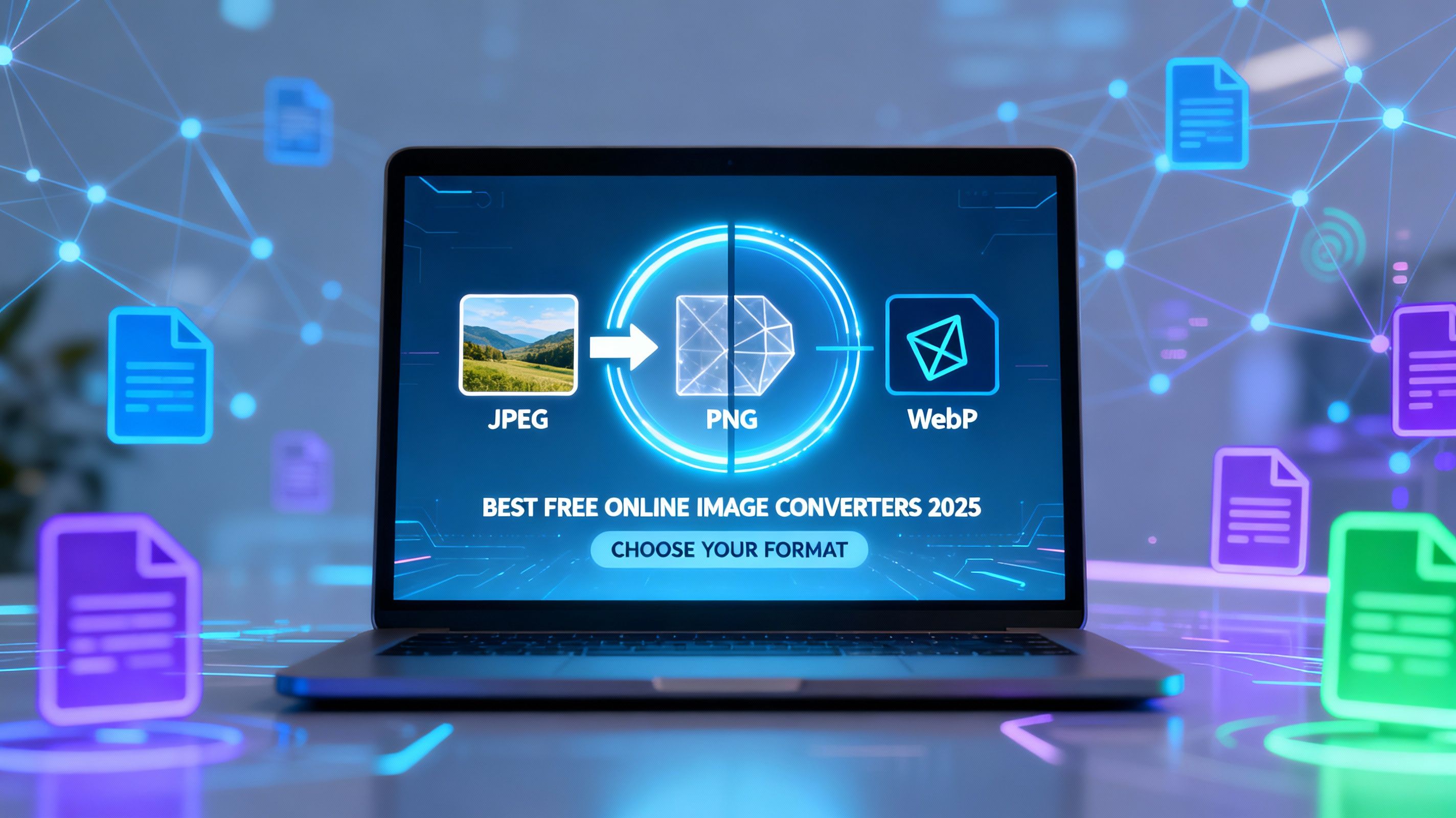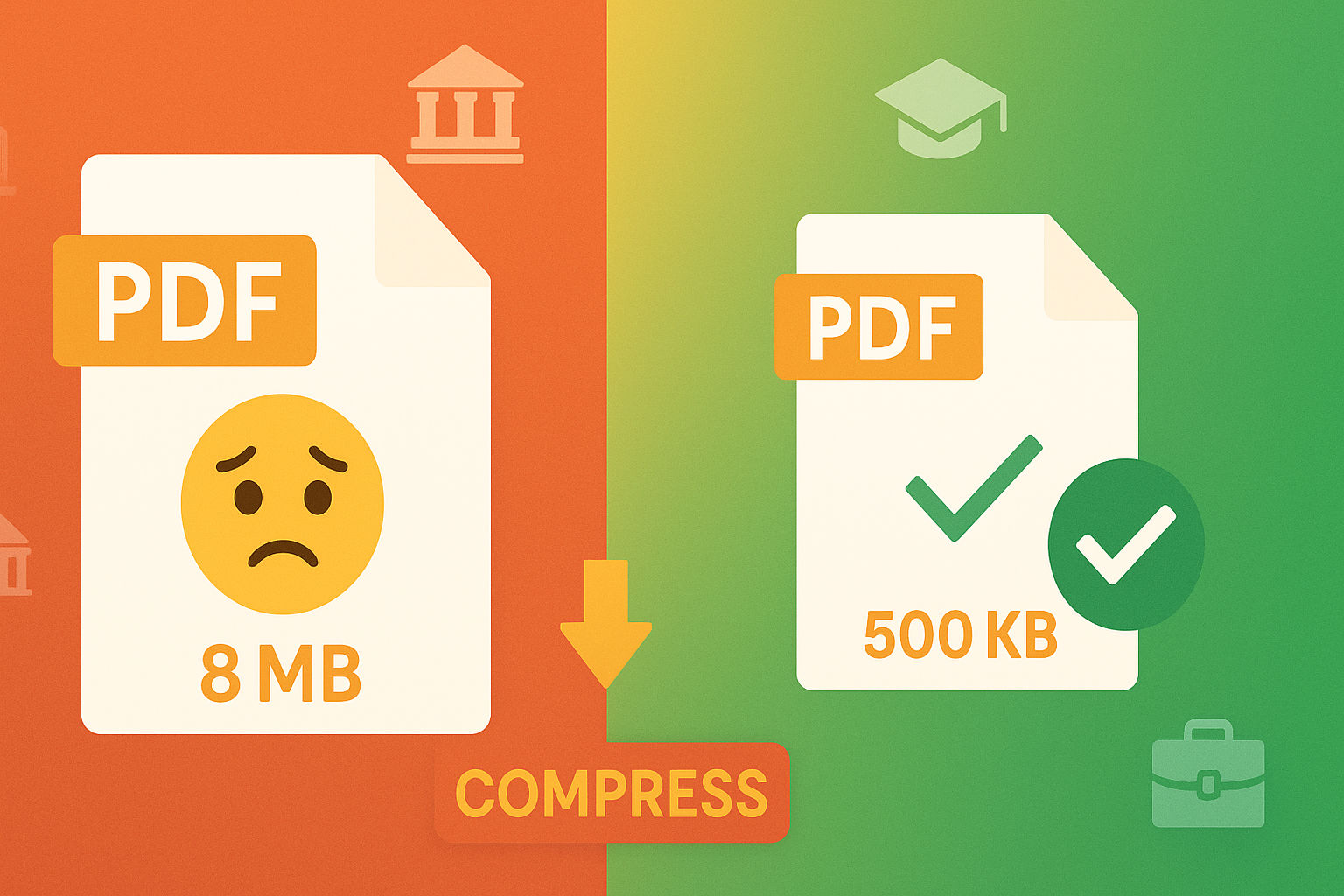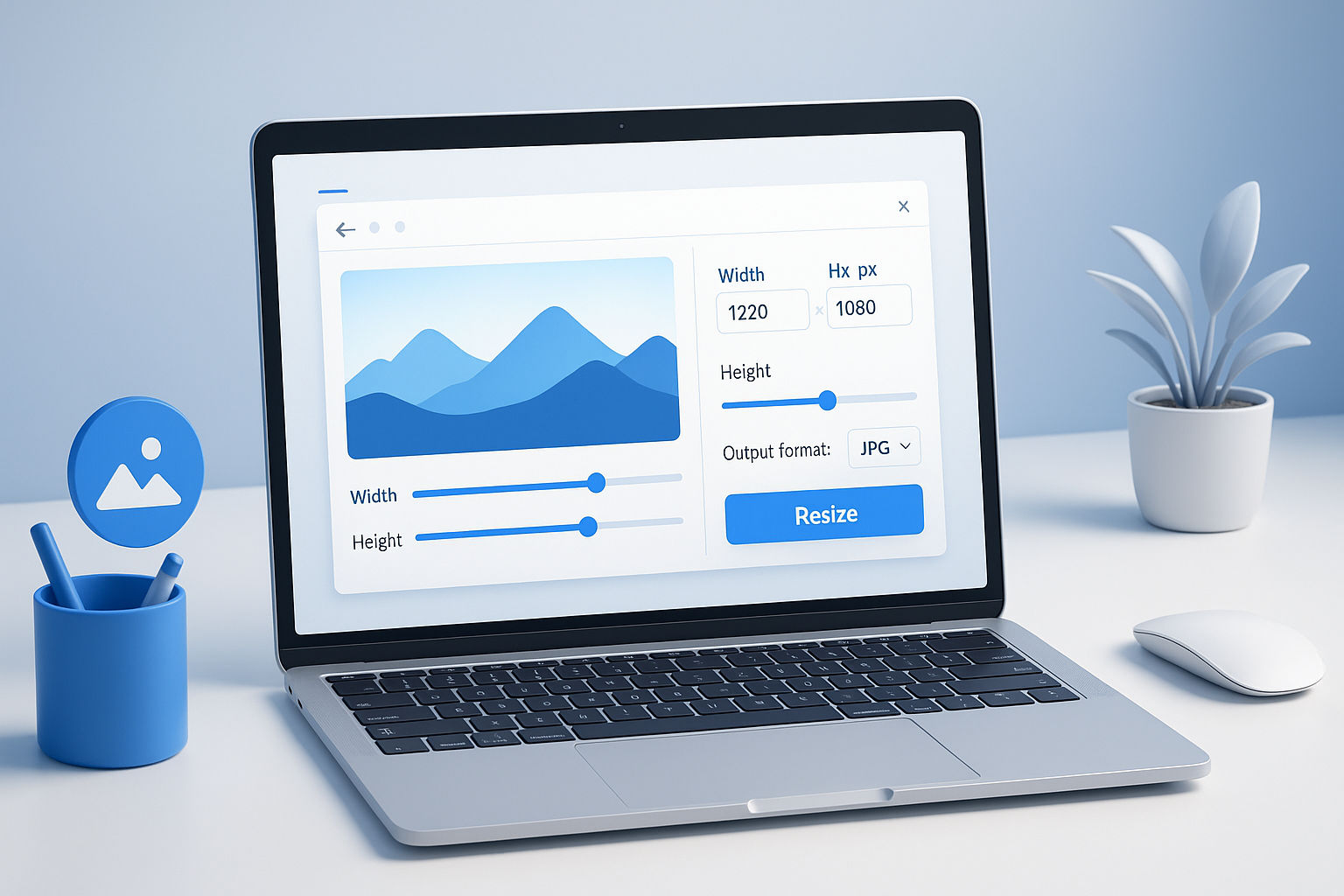Image Resizer in KB: Easily Reduce Image File Size Online
In today’s digital world, uploading and sharing images is a daily activity. Whether sending photos via email, uploading to websites, or preparing images for social media, file size matters. Large images take longer to upload, consume storage, and can slow down website loading speed, negatively impacting SEO. This is where an image resizer in KB becomes essential — a simple tool to reduce image file size to a specific kilobyte target while maintaining visual quality.
What Is an Image Resizer in KB?
An image resizer in KB allows you to shrink the file size of a photo to an exact size, such as 50 KB, 100 KB, or 200 KB. Unlike traditional resizing that only adjusts dimensions, resizing by KB compresses the image’s data to reduce storage size while minimizing quality loss. This is ideal for:
- Website owners needing faster pages (see our guide on How to Resize & Optimize Images for Web & Social Media)
- Students uploading documents easily
- Professionals preparing resumes or ID photos
- Social media users constrained by upload limits
- Email attachments with strict size caps
Why Reduce Image Size in KB?
The benefits of reducing image size by KB include:
-
Faster Uploads & Downloads
Smaller files upload quickly, even on slow connections. -
Improved Website SEO
Google favors fast-loading websites; compressing images is one of the top speed optimizations. Read more in our post on Image SEO Tips for Better Optimization. -
Storage Savings
If you handle many images, KB-based compression significantly saves space. -
Meets Portal Requirements
Many government or college portals require images under size limits like 100 KB. -
Maintains Visual Quality
Modern compression keeps photos clear and sharp with little visible difference.
How an Image Resizer in KB Works
The tool uses smart compression to reduce file size:
- Removing unnecessary metadata embedded in images
- Adjusting compression levels dynamically
- Optimizing image colors
- Resizing pixel dimensions if needed
The image remains visually the same, but the file becomes much smaller. Learn more about image compression techniques in our Image Compression Explained article.
How to Use an Online Image Resizer in KB
Using a KB-based resizer is straightforward:
- Upload your image (JPG, PNG, WebP, etc.)
- Enter the desired target size (e.g., 100 KB, 50 KB)
- Click “Resize” or “Compress”
- Download your optimized image
The entire process usually takes just a few seconds.
Best Uses for KB-Based Compression
Common scenarios include:
- Compressing passport photos to 20–50 KB
- Reducing signatures to 10–20 KB
- Uploading documents to portals with strict size caps
- Making website images lightweight for improved SEO
- Sending multiple photos quickly via WhatsApp or email
Tips for Best Results
- Use JPG format for photos for better compression
- Use PNG for logos or text-heavy images
- Avoid overly small sizes to prevent loss of clarity
- Choose WebP for ultra-lightweight, high-quality images
For detailed format recommendations, check our article on Choosing the Right Image Format.
Frequently Asked Questions (FAQ)
Q1: Does compressing reduce image quality?
Modern tools maintain visual quality by balancing compression smartly, so quality loss is minimal.
Q2: Can I resize images to any KB size?
Yes, you can set the target size, though extremely small sizes may lead to noticeable quality degradation.
Q3: What file formats are supported?
Most online resizers support JPG, PNG, WebP, GIF, and others.
Q4: Is the image safe when uploaded?
Reputable tools ensure privacy and delete images after processing.
Conclusion
An image resizer in KB is an essential online tool for optimizing images easily and efficiently. It helps meet upload requirements, boosts website speed, and saves storage space—without sacrificing quality. Whether you’re a developer, student, or casual user, resizing by KB ensures perfectly optimized images every time.
Try our free online image resizer now and optimize your photos instantly!
Ready to Try Our Tools?
Put what you've learned into practice with our free image processing tools.