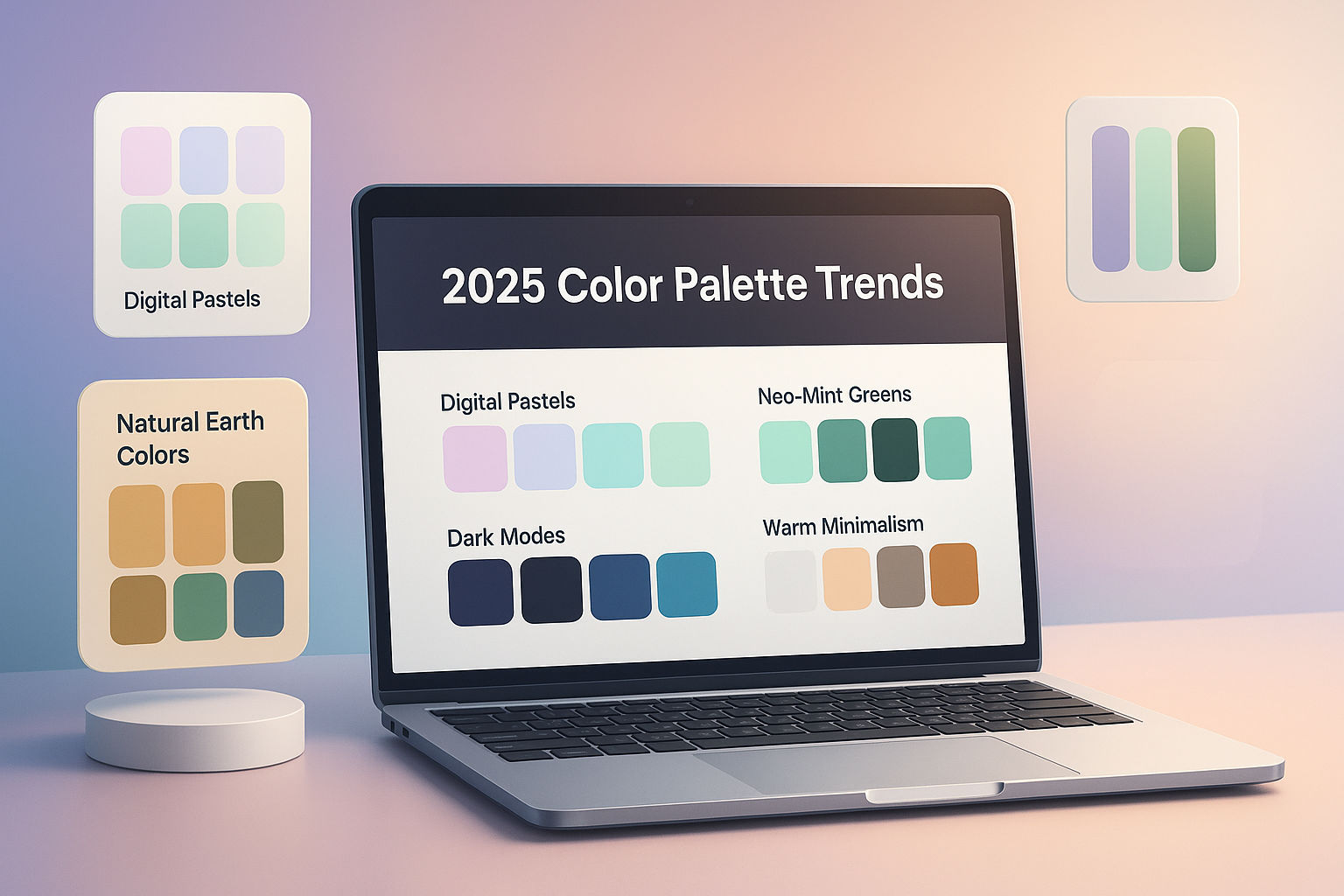Complete Guide: How to Resize & Optimize Images for Web and Social Media (2025 Edition)
📖 Introduction
In 2025, visuals dominate the internet — but large, unoptimized images can slow down websites, hurt SEO, and frustrate visitors.
Resizing and optimizing images properly ensures your pages load fast and look stunning across all devices.
In this guide, you'll learn how to resize, compress, and format images perfectly for the web and social media.
What Is Image Resizing and Optimization?
Image resizing changes the pixel dimensions (width × height),
while optimization reduces file size without losing visible quality.
These two steps help you strike a balance between speed and visual clarity.
Key benefits include:
- Faster website load times
- Better Google PageSpeed scores
- Improved SEO and user experience
- Perfect display on all devices
Recommended Image Dimensions (2025 Update)
Here are some recommended image sizes for popular platforms and uses in 2025:
-
Website Hero Banner: 1920 × 1080 pixels (16:9 ratio)
Ideal for high-quality visuals and full-width designs. Use WebP or JPEG for balance between quality and size. -
Blog Featured Image: 1200 × 678 pixels (16:9 ratio)
Works best for Open Graph previews and social sharing. -
Instagram Post: 1080 × 1080 pixels (1:1 ratio)
Square images remain the most popular format. -
Facebook Link Image: 1200 × 630 pixels (16:9 ratio)
Use lightweight images to ensure faster social preview loading. -
LinkedIn Banner: 1584 × 396 pixels (4:1 ratio)
Keep key text centered to avoid cropping. -
Twitter Post Image: 1200 × 675 pixels (16:9 ratio)
A universal format that looks great across all devices.
Tip: Always export your images in RGB color mode for the web.
Best Image Formats to Use
Choosing the right image format plays a key role in balancing quality and performance.
- JPEG — Best for photos and gradients. Provides small file sizes and is widely supported.
- PNG — Best for graphics, logos, and images that require transparency.
- WebP — The most efficient format, offering 30% smaller file sizes than JPEG or PNG. Ideal for modern websites.
- SVG — Great for icons and logos, as it scales infinitely without losing quality.
Pro Tip: Use WebP whenever possible — it offers excellent compression and quality.
How to Resize & Optimize Images (Step-by-Step)
- Go to image-resizer.net.
- Upload your image.
- Choose your preferred dimensions (for example, 1200×630 for a web banner or 1080×1080 for social media).
- Adjust the compression level for optimal balance between file size and clarity.
- Select your desired output format (WebP, JPEG, or PNG).
- Download and use your optimized image on your website or social channels.
That’s it — your images are now lighter, sharper, and ready to impress!
Common Mistakes to Avoid
- Uploading large, raw images straight from a camera.
- Stretching or distorting images during resizing.
- Ignoring mobile-friendly dimensions.
- Forgetting to use descriptive filenames and
alttags for SEO.
Fix: Use meaningful filenames like modern-sedan-2025.webp instead of IMG_1234.jpg.
Bonus: Advanced Image Optimization Tips
- Enable lazy loading for images that appear below the fold.
- Automate image optimization in your CMS or development workflow.
- Convert older images to WebP for better efficiency.
- Test your page speed regularly on Google PageSpeed Insights.
Conclusion
Resizing and optimizing your images in 2025 isn’t optional — it’s essential.
With the right sizes, formats, and tools, your website will load faster, look professional, and perform better in search results.
Try it now: Resize Your Image Instantly → image-resizer.net
Ready to Try Our Tools?
Put what you've learned into practice with our free image processing tools.