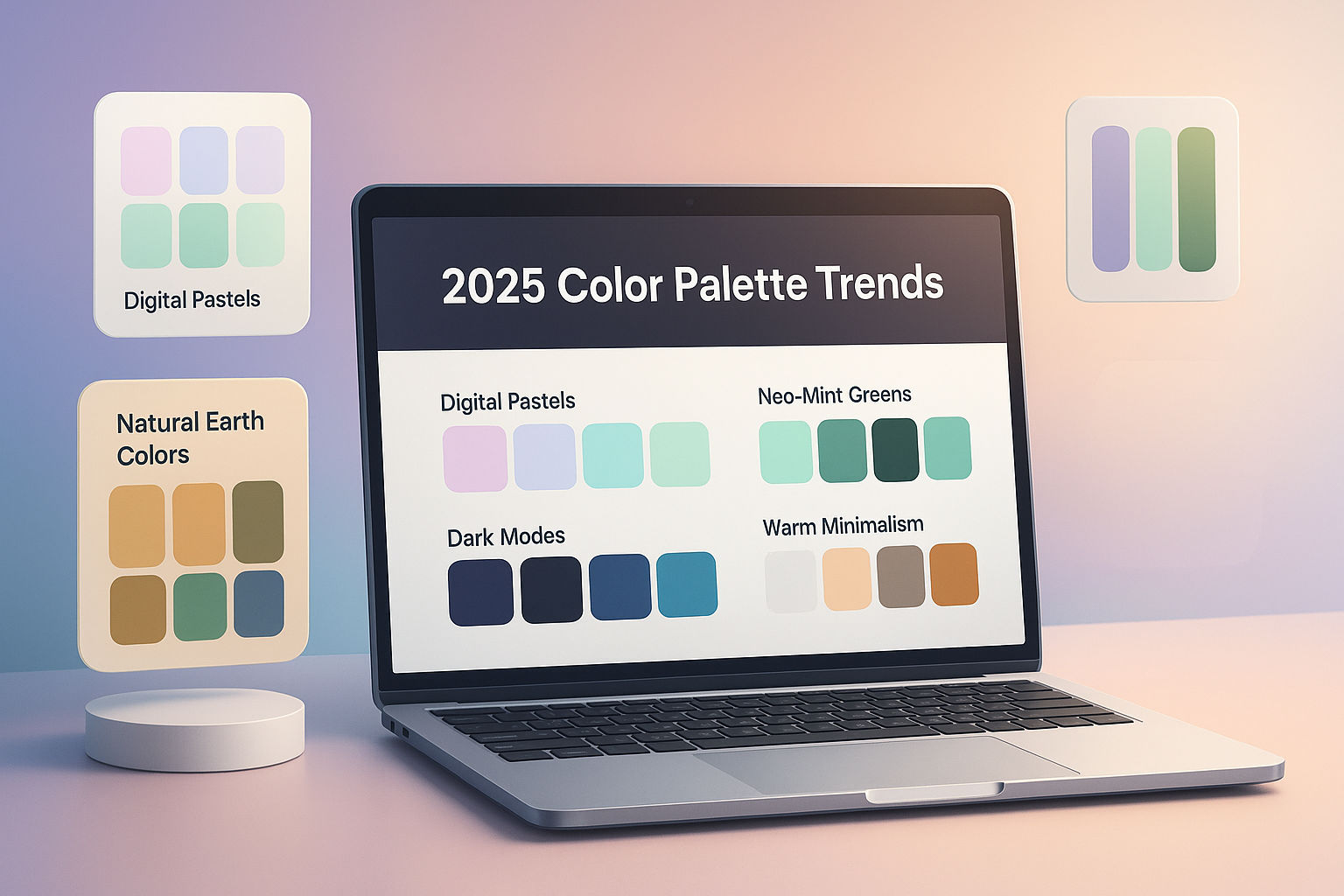Image to Text (OCR): A Simple 2025 Guide
Have you ever needed to extract text from a screenshot, scanned document, or photo? That's where Optical Character Recognition (OCR) comes in handy. In this simple guide, we'll walk you through everything you need to know about converting images to editable text in 2025.
What is OCR Technology?
OCR (Optical Character Recognition) is a technology that converts different types of documents—such as scanned paper documents, PDF files, or images captured by a digital camera—into editable and searchable text data. Think of it as teaching computers to "read" text from images, just like humans do.
Modern OCR technology has come a long way since its inception. Today's OCR tools can recognize multiple languages, various fonts, and even handwritten text with impressive accuracy.
Why Use Image to Text Conversion?
Converting images to text offers numerous practical benefits:
- Save Time: No need to manually retype text from images or scanned documents
- Edit Documents: Transform scanned PDFs or photos into editable formats
- Extract Information: Quickly grab text from receipts, business cards, or screenshots
- Accessibility: Make image-based content readable for screen readers
- Searchable Archives: Convert old documents into searchable digital formats
- Data Entry: Streamline workflows by extracting data from forms and invoices
Common Use Cases for OCR Online
1. Business Documents
Convert scanned contracts, invoices, and reports into editable Word documents or Excel spreadsheets.
2. Educational Materials
Extract text from textbook pages, lecture slides, or study notes for easier note-taking and research.
3. Personal Organization
Digitize recipes, handwritten notes, business cards, and important receipts for better organization.
4. Content Creation
Quickly extract quotes from books or articles without manual typing.
5. Translation Projects
Extract text from images to translate content into different languages.
How to Use Image-Resizer.net's Image to Text Tool
Using our free online OCR tool at image-resizer.net is incredibly simple. Follow these easy steps:
Step 1: Upload Your Image
Visit the Image to Text OCR tool and click the upload button. You can upload images in formats like JPG, PNG, JPEG, WEBP, or even PDF files.
Step 2: Let the Tool Process
Our advanced OCR technology will automatically scan your image and extract all readable text. This typically takes just a few seconds.
Step 3: Review and Edit
Once processing is complete, you'll see the extracted text displayed on screen. Review it for accuracy and make any necessary corrections.
Step 4: Copy or Download
Simply copy the text to your clipboard or download it as a text file for use in your projects.
Best Practices for High Accuracy OCR Conversion
Want the best results when you convert image to text? Follow these proven tips:
Image Quality Matters
- Use high-resolution images (at least 300 DPI for scanned documents)
- Ensure good lighting with no shadows or glare
- Keep the camera steady to avoid blurry images
Text Clarity
- Choose images with clear, legible fonts
- Avoid overly stylized or decorative fonts when possible
- Make sure text is not too small or compressed
Image Preparation
- Crop out unnecessary backgrounds or borders
- Straighten skewed or rotated text using our Rotate Image tool
- Adjust contrast if text is too faint using Image Filters
- Use our Crop Image tool to focus on specific text areas
File Format Tips
- PNG and JPEG formats work best for photos
- PDF format is ideal for multi-page documents
- Avoid heavily compressed images that may lose detail
Advanced OCR Tips for 2025
Multi-Language Support
Modern OCR tools can recognize text in dozens of languages. Make sure to select the correct language setting if available for better accuracy.
Batch Processing
Need to convert multiple images? Look for batch processing features to save time on large projects.
Post-Processing
Always review OCR output carefully. While accuracy has improved significantly, occasional errors can occur, especially with unusual fonts or poor image quality.
Troubleshooting Common OCR Issues
Problem: Low Accuracy Results
Solution: Improve image quality by rescanning at higher resolution or adjusting lighting conditions.
Problem: Missing Characters
Solution: Ensure the entire text area is visible and not cut off in the image.
Problem: Incorrect Character Recognition
Solution: Try preprocessing the image by increasing contrast or converting to black and white using our Black & White Image tool.
Problem: Garbled Text
Solution: Check that the correct language is selected and that the text orientation is correct.
Additional Image Tools to Enhance Your Workflow
Image-resizer.net offers a complete suite of free tools to optimize your images before OCR conversion:
- Resize Image: Adjust dimensions for optimal processing
- Compress Image: Reduce file size while maintaining quality
- Convert Image: Change formats for compatibility
- Mirror Image: Flip mirrored text to correct orientation
Privacy and Security
When using online OCR tools, privacy matters. At image-resizer.net, we prioritize your security:
- Files are processed securely with SSL encryption
- Images are automatically deleted after processing
- No data is stored or shared with third parties
- 100% free with no registration required
The Future of OCR Technology
OCR technology continues to evolve rapidly. In 2025, we're seeing:
- AI-Powered Recognition: Machine learning improves accuracy for handwriting and complex layouts
- Real-Time Processing: Instant text extraction from video streams and live camera feeds
- Context Understanding: Smart OCR that understands document structure and formatting
- Improved Multi-Language Support: Better recognition for non-Latin scripts and mixed-language documents
Conclusion
Image to text conversion using OCR technology is an incredibly useful skill in today's digital world. Whether you're a student, professional, or just someone looking to digitize old documents, free online OCR tools like the one at image-resizer.net make the process quick and effortless.
Remember the key to success: start with clear, high-quality images, use the right tools to prepare your files, and always review the output for accuracy. With these tips, you'll be converting images to editable text like a pro in no time.
Ready to try it yourself? Visit our Image to Text OCR tool and experience fast, accurate text extraction today—completely free!
Frequently Asked Questions
Q: Is OCR 100% accurate? A: While modern OCR is highly accurate, it's not perfect. Clean, high-resolution images with clear fonts typically achieve 95-99% accuracy, but always review the output.
Q: Can OCR read handwriting? A: Yes, advanced OCR tools can recognize handwriting, though accuracy varies depending on handwriting clarity and style.
Q: What image formats are supported? A: Most OCR tools support common formats like JPG, PNG, JPEG, WEBP, and PDF. Image-resizer.net's tool accepts all these formats.
Q: Is there a file size limit? A: Limits vary by tool, but image-resizer.net accommodates standard document sizes suitable for most personal and business needs.
Q: Do I need to install software? A: No! Our online OCR tool works directly in your browser—no downloads or installations required.
Want to explore more powerful image tools? Check out our QR Code Generator, Watermark Image, and Image Merger tools for all your image editing needs.
Ready to Try Our Tools?
Put what you've learned into practice with our free image processing tools.