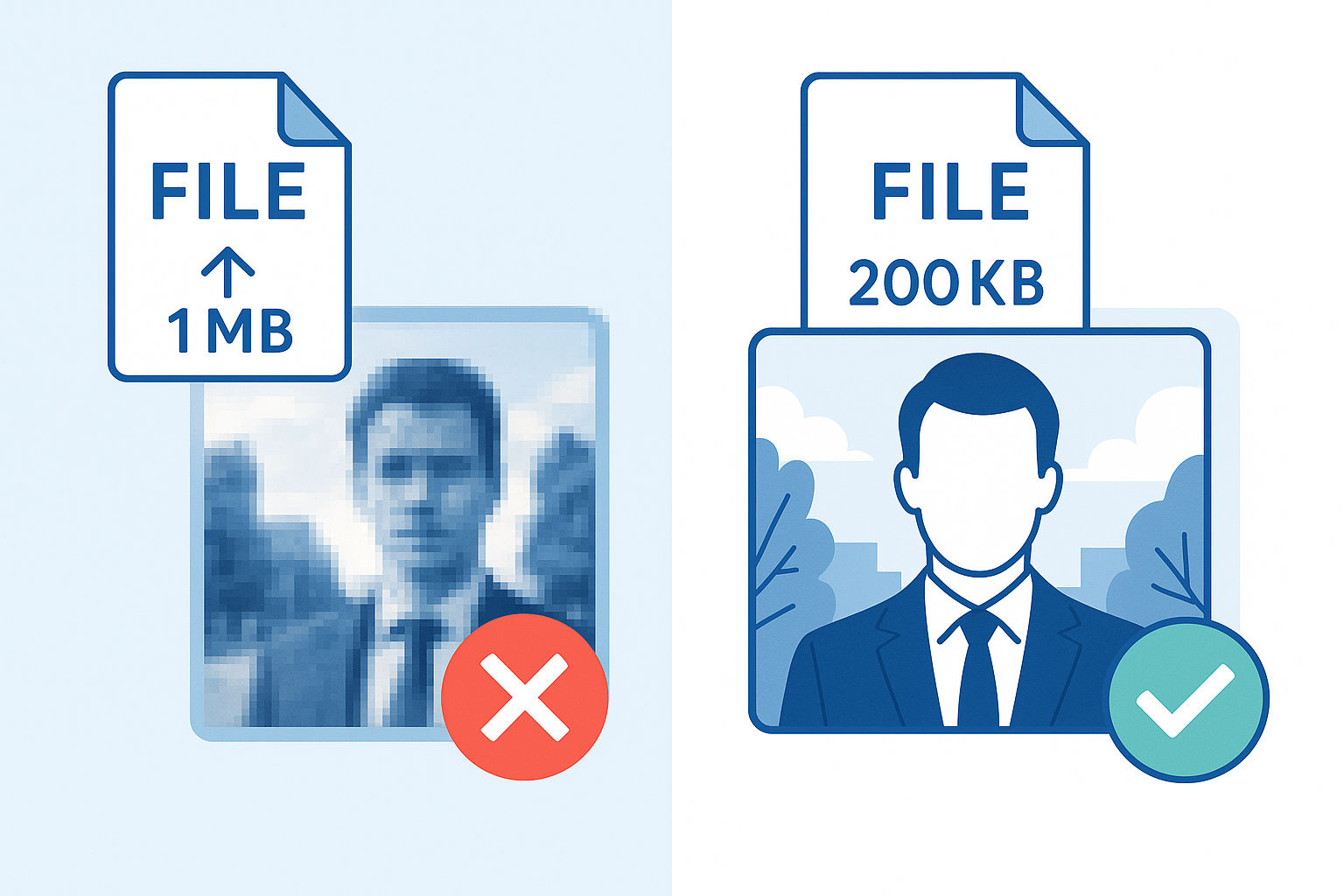
Top Mistakes to Avoid When Compressing Images (And How to Fix Them)
Compressing images is essential for faster website loading, efficient sharing, and improved SEO—but mistakes in the process can ruin image quality or slow down your workflow. Here are the most common mistakes people make when compressing images—and actionable tips to fix them.
1. Over-Compressing and Losing Image Quality
Mistake: Pushing compression too far results in blurry, pixelated images that look unprofessional.
How to Fix:
Always preview the image after compression. Use a moderate compression setting to keep your images sharp but lightweight. Tools like image-resizer.net offer a live preview, so you can compare the original and compressed versions before downloading.
2. Ignoring the Best Image Format for the Job
Mistake: Compressing images without considering the format (JPEG, PNG, WebP, etc.) can lead to unnecessarily large files or compatibility issues.
How to Fix:
Choose the right format for each use:
- JPEG: Best for photos and complex images.
- PNG: Best for graphics, logos, images with transparency.
- WebP: Great for web use—smaller file sizes, good quality. Convert images to the optimal format with an online tool before compressing.
3. Skipping Dimension Optimization
Mistake: Compressing images without resizing means your website still loads oversized files—slow page loads and wasted bandwidth.
How to Fix:
Resize images to the actual display dimensions needed for your site or app first. Batch resizing tools save time and keep image quality high.
4. Stripping Essential Metadata Automatically
Mistake: Some compression tools remove all metadata (EXIF, copyright, geolocation), which can compromise SEO or legal requirements.
How to Fix:
Decide which metadata is important—retain copyright, alt text, or geolocation for business and portfolios. Use tools that let you control metadata retention.
5. Not Testing Across Devices and Platforms
Mistake: Compressed images look fine on one device but distorted, stretched, or blurry on others.
How to Fix:
Always test your final image on desktop, mobile, and common messaging or social platforms. Adjust compression settings if you notice issues.
Quick Tips for Reliable Image Compression
- Preview your image before downloading.
- Match format to use-case (JPEG, PNG, WebP).
- Resize image dimensions before compressing.
- Choose which metadata to retain.
- Test across platforms for best results.
Ready to try?
Use image-resizer.net for fast, reliable image compression—with options for batch processing, live preview, and format conversion to make your workflow mistake-proof.
Have other questions about image sizing or compression? Drop them in the comments!
Ready to Try Our Tools?
Put what you've learned into practice with our free image processing tools.